Mastercard 3DS1 Manual Enrollment Guide
Mastercard is no longer enrolling new merchants via API into the 3DS1 Directory Server. Merchants will need to complete a manual enrollment using the Securecode Merchant Request Form.
The following fields will be needed to complete the Securecode Merchant Request Form:
| Merchant ID |
| Merchant Name |
| Merchant’s Acquirer BIN |
| Acquirer Company ID (provided by MasterCard) |
| Primary ICA associated with this Acquirer BIN (Provided by MC) |
| Company Name (content is not edited, used for information only) |
The top 4 fields are already used as part of the enrollment process via Spreedly. There are two fields that will need to be obtained from Mastercard directly -
- Acquirer Company ID (provided by MasterCard)
- Primary ICA associated with this Acquirer BIN (Provided by MC)
You can request these two fields via email in advance of submitting the form at the below address. Mastercard response time is within 1 business day.
You will need to provide your Acquiring BIN (ABIN) when requesting SecureCode_Customer_Support@mastercard.com
Example Email Template
Dear Mastercard Customer Support,
Company ABC is working with Spreedly on 3DS2 enrollment and we understand that for fallbacks we will need to be manually added to Mastercard’s 3DS1 Directory via the Securecode Merchant Request form.
In preparation to submit the Request form, please provide the following two Mastercard issued fields:
Our Merchant Acquirer BIN is: [ enter your 6 digit value ] 1) Acquirer Company ID 2) Acquirer Primary ICA
Thank you,
Steps for Manual Enrollment
- To start the process for enrollment into Mastercard’s Directory Server system, visit Mastercard’s site here.
- Fill out form and submit ‘Next’
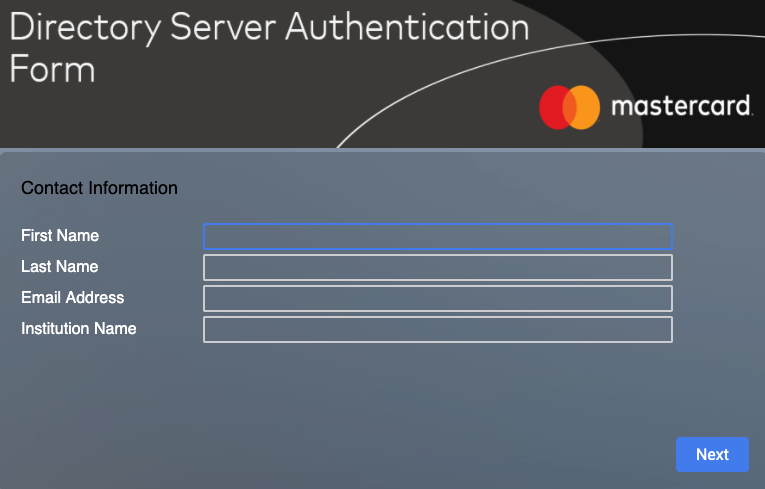
- Select ‘Merchant Add/Modify/Delete’ and submit ‘Next’
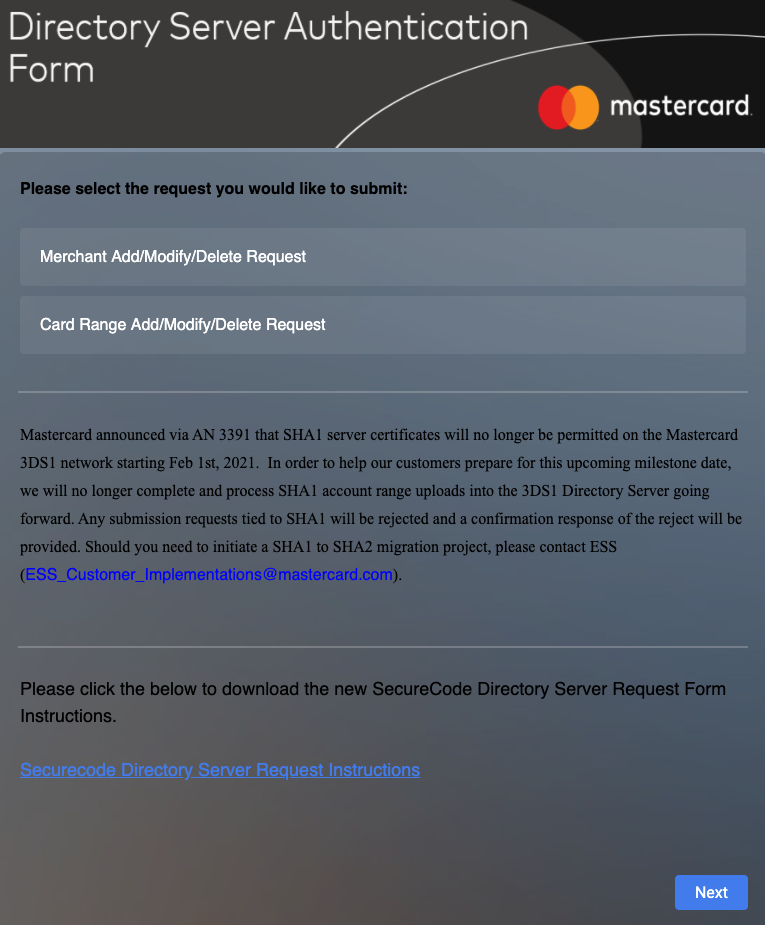
- Scroll down the page to download the ‘Securecode Merchant Request Form’ and click the link to access the file.
- Use the second tab of the spreadsheet to populate with your information.
- Under the Action column, type: Add
- Populate all fields with the exception of the Delete Reason column. This can be left blank.
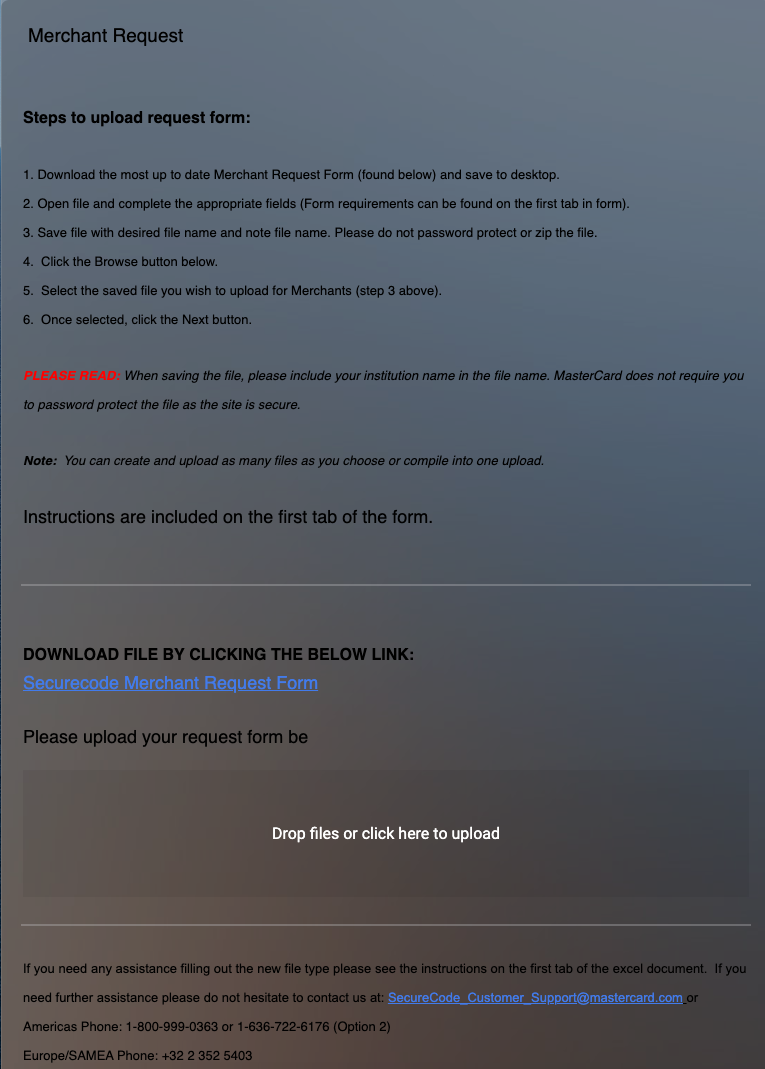
- Be sure to save your file as an Excel attachment and include your company name in the title.
- Then drop the file in the ‘Upload Section’ and click ‘Next’ for submission to Mastercard.
Processing occurs within 1 business day and once successfully confirmed, can take up to 30 minutes to be reflected in their system.
In the event you need to update any of the values in Mastercard’s system, you will need to resubmit the Securecode Merchant Request Form
The below example reflects a scenario where the incorrect Acquirer BIN was previously submitted to Mastercard (Action is to delete) and a new line is added which shows the corrected Acquirer BIN.
