Dashboard
The Spreedly Dashboard offers an interface for you to view, measure, and analyze payment performance across your business. The dashboard provides a wide range of analytics, insights, and lookup capabilities for all transactions flowing through Spreedly.
Accessing the Dashboard
The Dashboard can be accessed directly through dashboard.spreedly.com or by navigating through the dashboard tab on id.spreedly.com.
For more information on managing your account, visit our Account Guide page.
Navigating the Dashboard
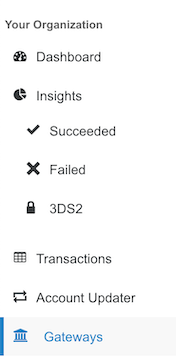
Dashboard Landing Page
The Dashboard landing page provides a quick snapshot of overall payment performance. One can look at transaction trends, key data points and recent transactions on this page.
The following is a snapshot of the data points available on this landing page. Based on the Date and Environment Name filters a user can look at the following data:
- Gateways: List of all gateways that had transactions
- Receivers: List of all receivers that had transactions
- Avg Tkt Size: Avg $ value of all successful
Purchase,Capture,PurchaseViaReference,OffsitePurchasetransactions on non-test gateways - Transactions: Trend of all transactions by count
- Card Brand: % Split of payment method card brand
- Currency: % Split of currencies used in transactions
- Payment Method: % Split of payment method type
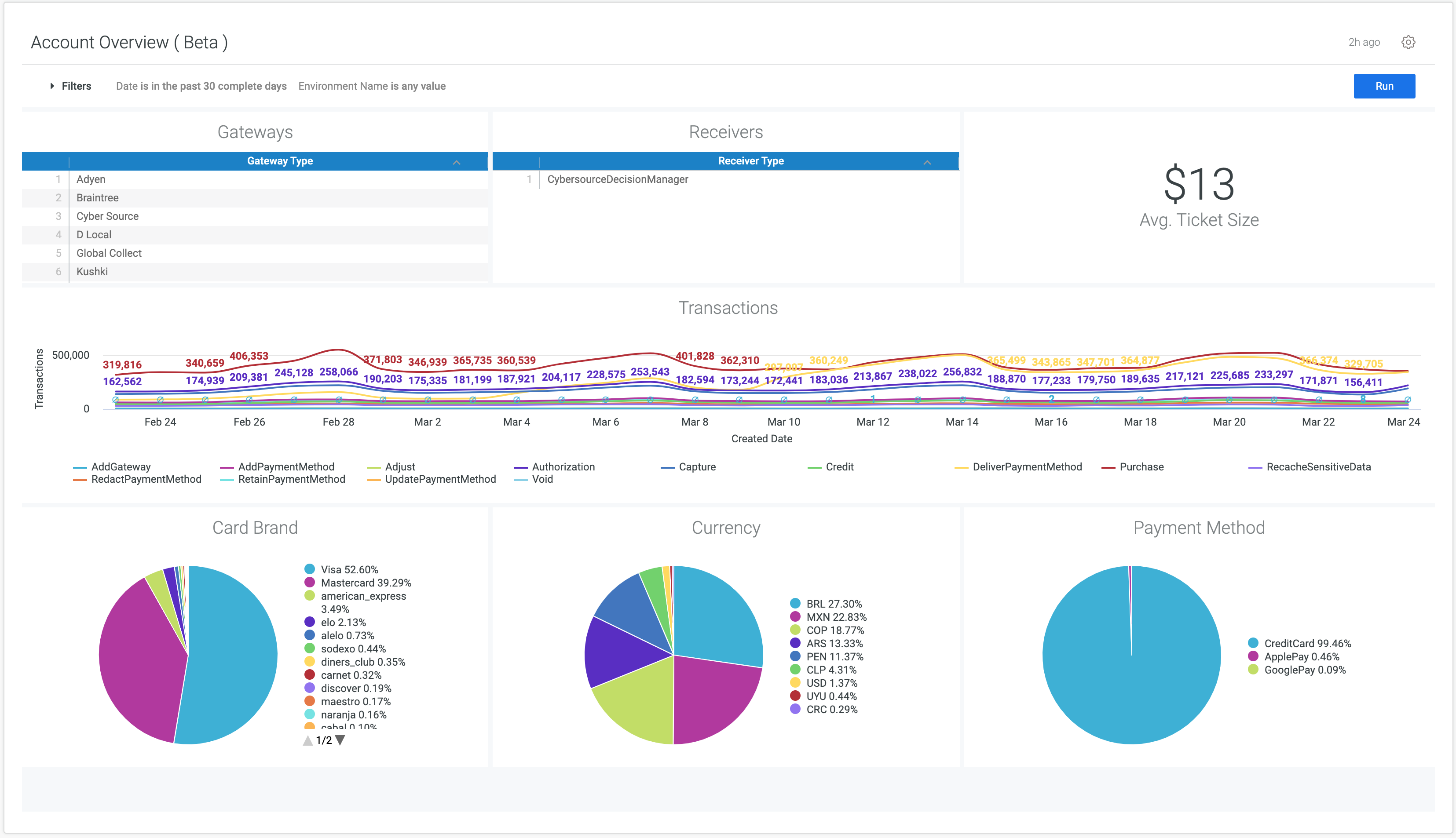 The following funnel view provides a snapshot of the number of transactions and their US Dollar value.
The following funnel view provides a snapshot of the number of transactions and their US Dollar value.
- Count: Funnel view of the # of transactions (
Authorization,Capture,Purchase,Verification,Credit,Void,Store,GeneralCredit,OffsiteAuthorizationandOffsitePurchase) grouped by the transaction state:succeeded,failed,gateway_processing_failedandgateway_processing_result_unknown - USD: Funnel view of the USD amount of transactions (
Authorization,Capture,Purchase,Verification,Credit,Void,Store,GeneralCredit,OffsiteAuthorizationandOffsitePurchase) grouped by the transaction state:succeeded,failed,gateway_processing_failedandgateway_processing_result_unknown
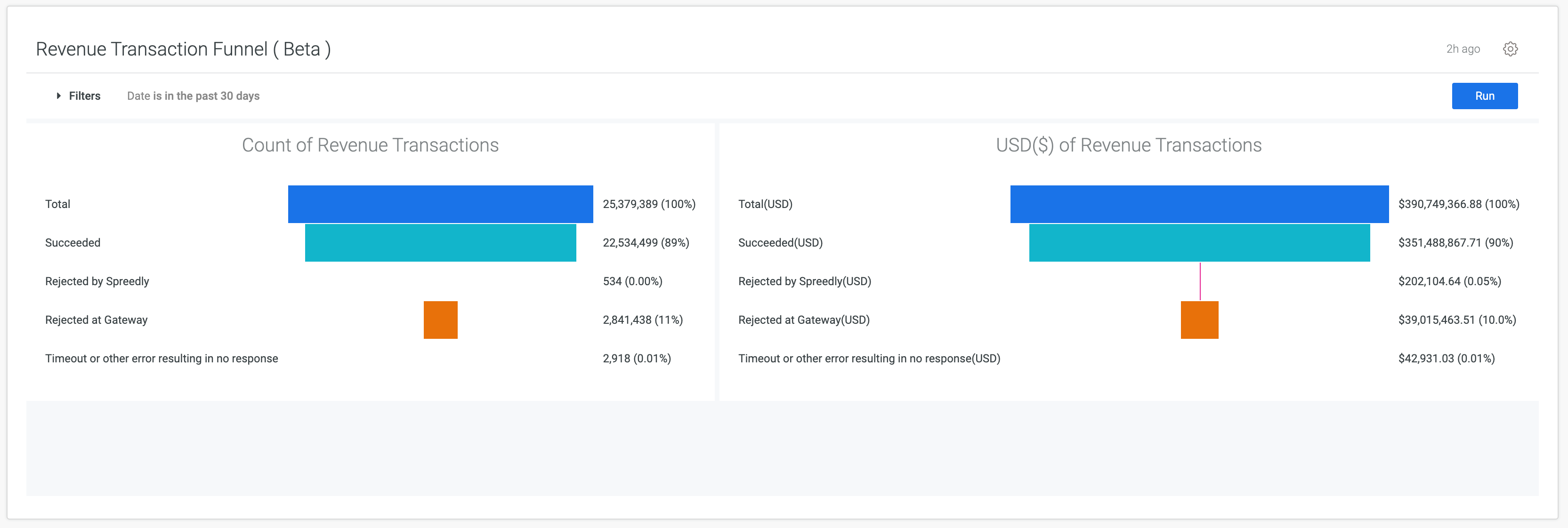
Insights
Succeeded
The Succeeded section provides insights into success rates on various dimensions:
- Payment Method: Success % trend by payment method
- Card Brand: Success % trend by card brand
- Gateway: Success % trend by gateway
Success % = (# of Succeeded Purchase, Verification, Authorization, PurchaseViaReference, OffsitePurchase) / (All Purchase, Verification, Authorization, PurchaseViaReference, OffsitePurchase)
(Where transactions are neither test nor on a test gateway)
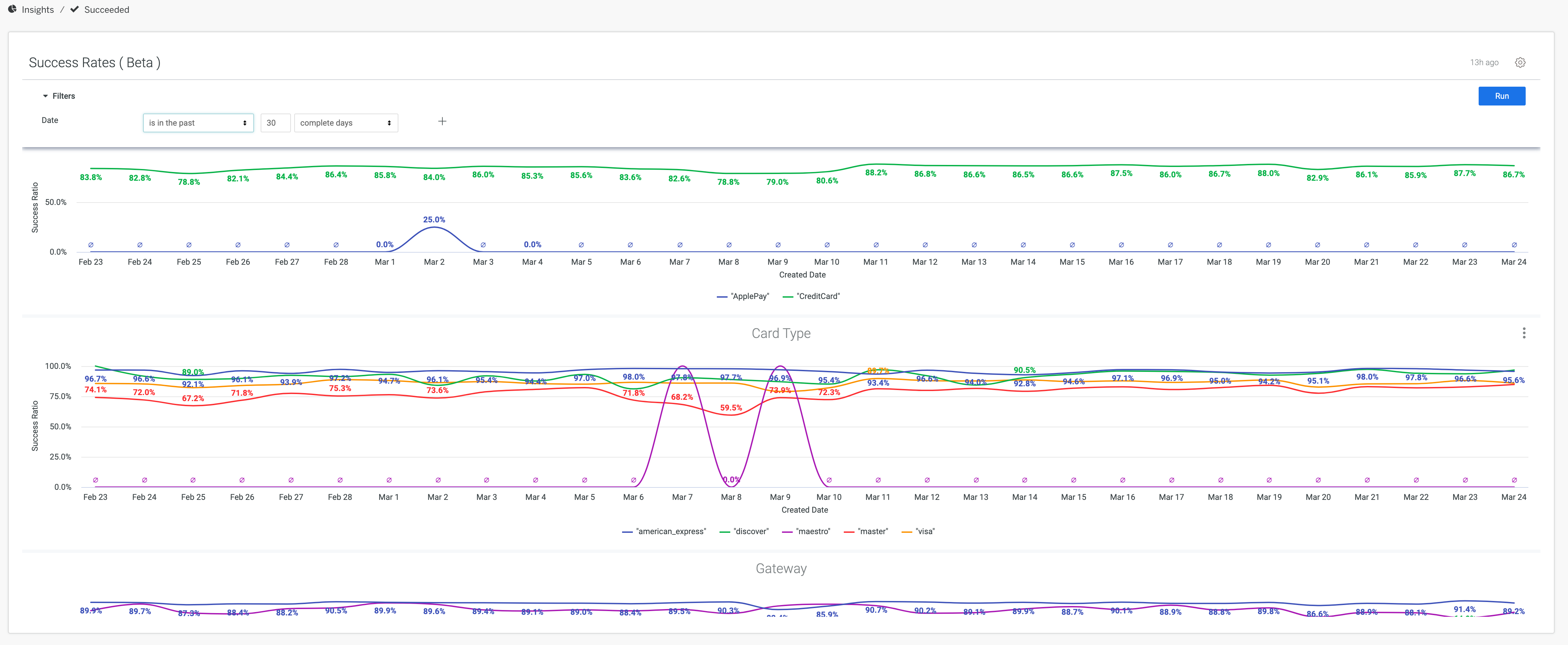
Failed
The Failed section provides insights into failure trends.
- Transaction Failures: Trend of the # of
failed,gateway_processing_failedandgateway_processing_result_unknowntransactions - Gateway Error Messages: Top 20 most common gateway error messages on failed transactions under the selected Organization
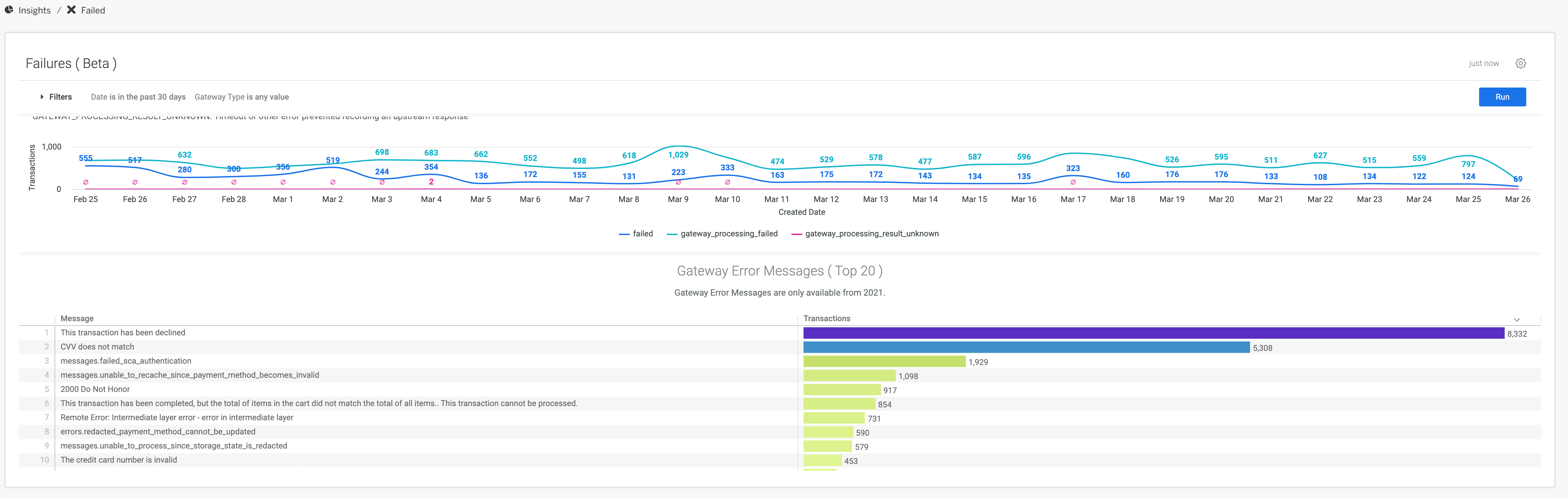
3DS2
The 3DS2 section provides insights into Spreedly’s 3DS2 Global Solution.
- SCA Transactions: Trend of SCA Transactions
- Flow Performed: Trend of Transaction Flow performed (
challenge,frictionless, etc. ) - SCA Auth Response Codes: Trend of SCA Authentication response codes
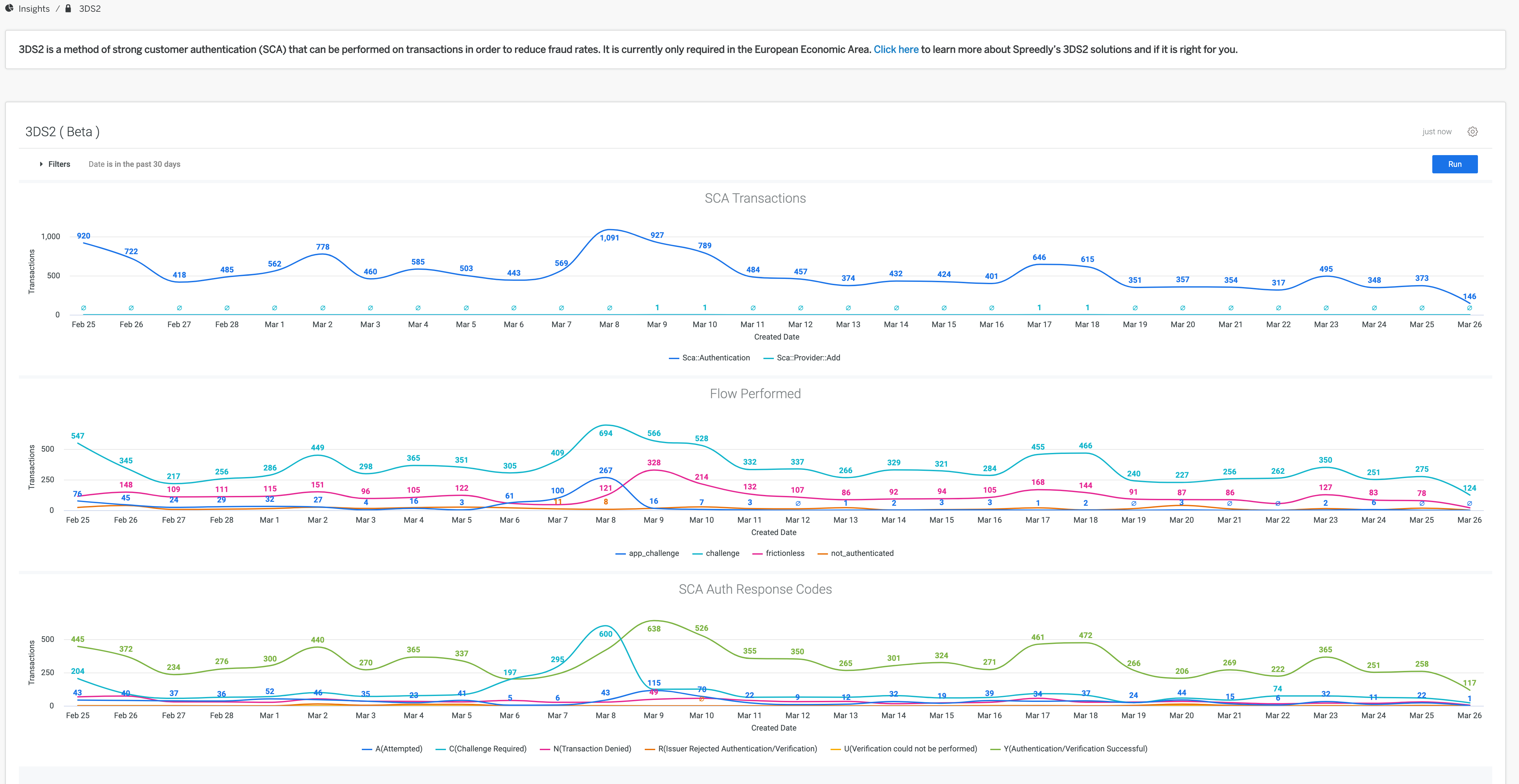
Payment Methods
The Payment Methods section provides insights into the customer’s payment method details.
- Retained Payment Methods: The trend of retained payment methods over time
- Payment Methods by Card Type and Brand: View the number of payment methods by card type and card brand
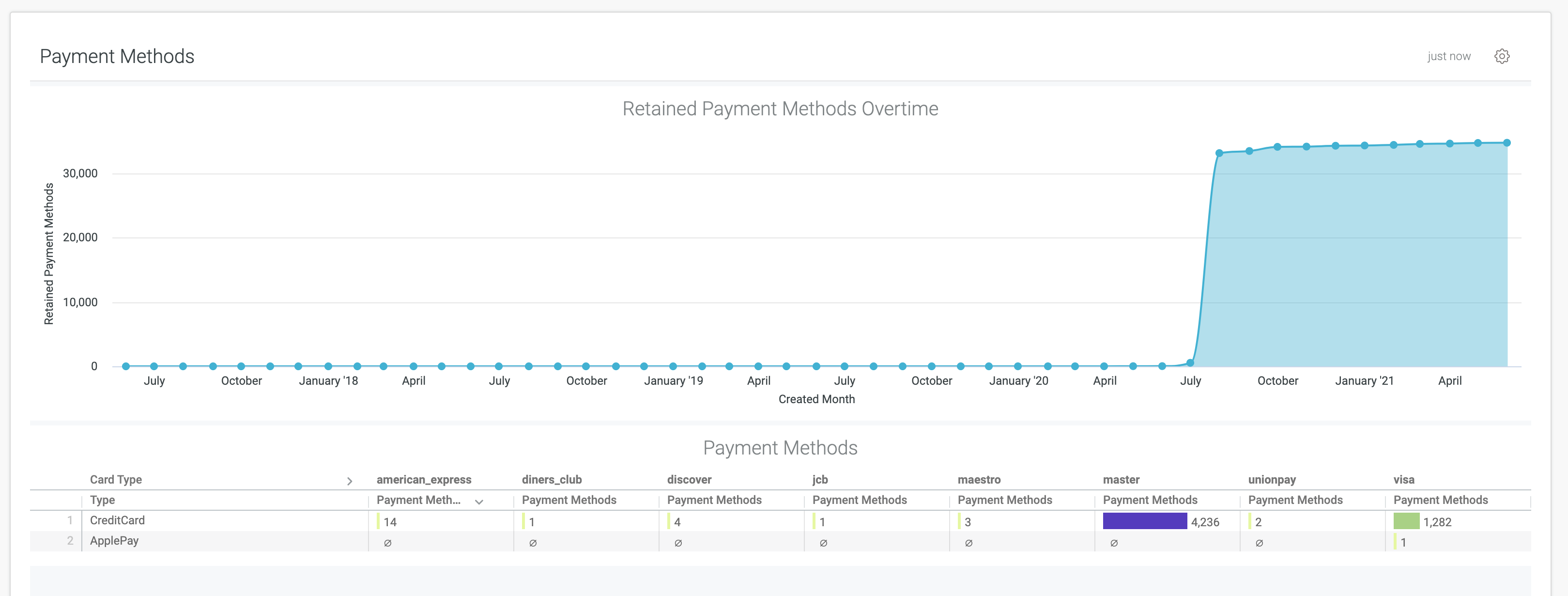
Transactions List
The Transactions List section can be used to search for transactions by their token. One can also dig deeper and look at the response and transcript information for each individual transaction.
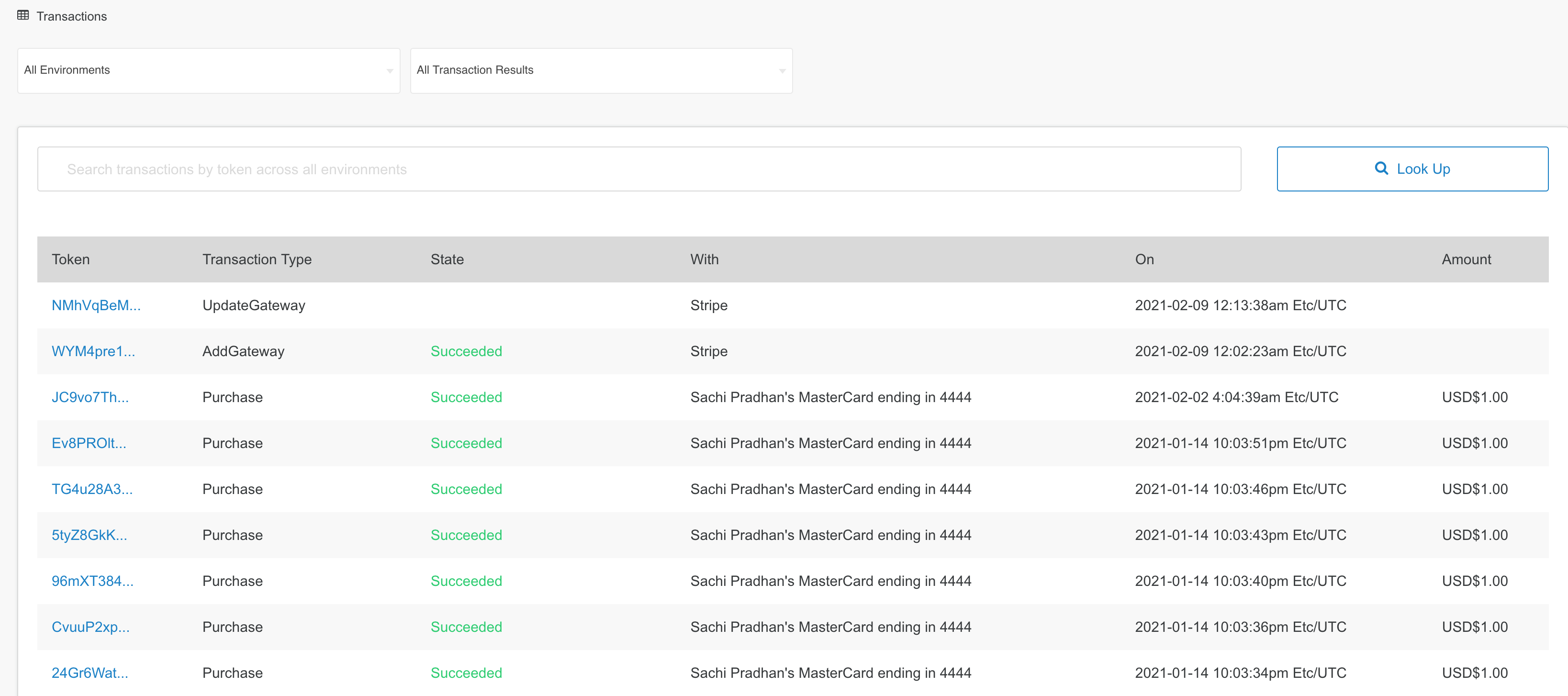
Gateways
The Gateways section lists out all the Gateway Types added to Environments under the selected Organization.
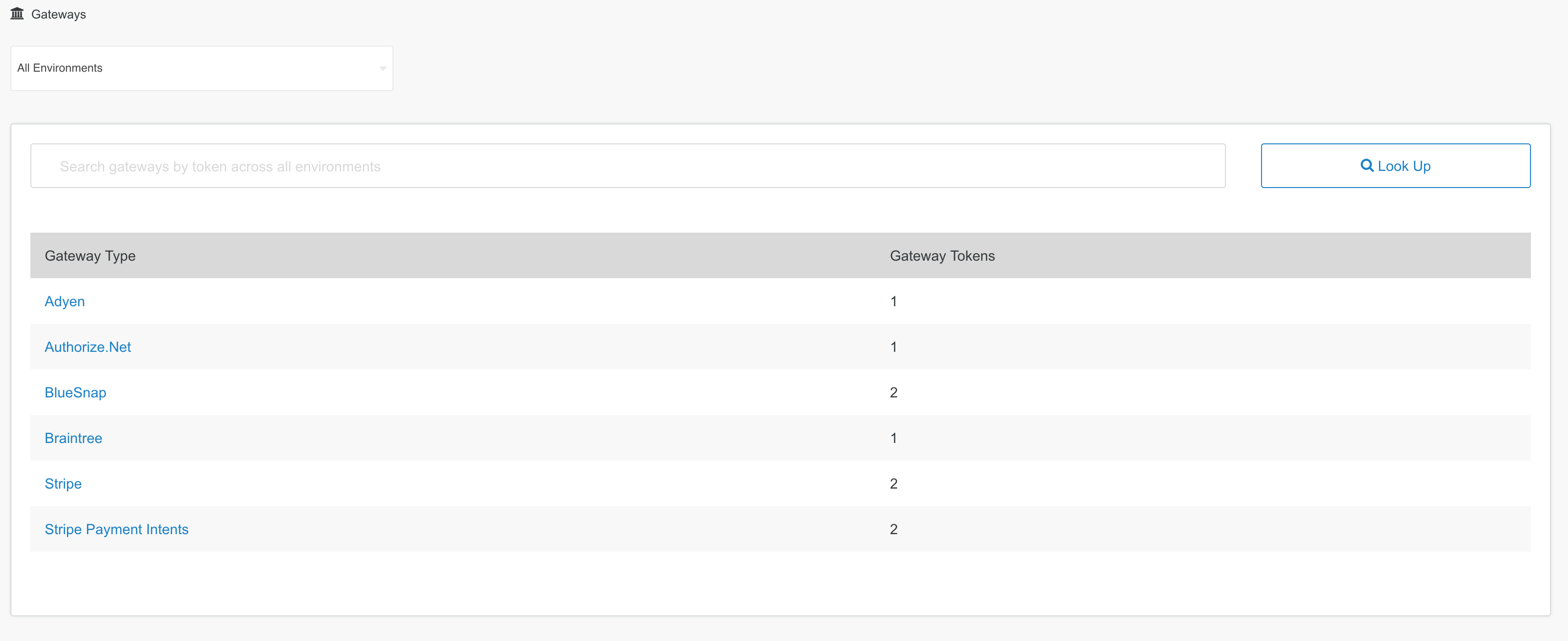
Account Updater
If Account Updater is enabled, users will be able to see the results from the latest update runs on this page. To learn more about how to keep your Payment Methods updated, visit the Account Updater page.
Account Updater Runs and Filters
The first report seen within the Account Updater dashboard is a summary of runs by month, including details on the the count of each of the following transaction types:
ReplacePaymentMethod - The number and/or expiration date has been updated.
InvalidReplacePaymentMethod - We received either a new card number or expiration date that was invalid. The payment method was not updated, and there is no charge.
ContactCardHolder - Contact the cardholder for a new number and/or expiration date. This status is a flag, so no changes are made to the payment method.
ClosePaymentMethod - The account is no longer open and should no longer be used. The payment method will remain available, but Spreedly’s Account Updater will no longer attempt to update it.
Additionally, the Total column will show all transactions and the Billable Total column will show all billable transactions (excluding InvalidReplacePaymentMethod)
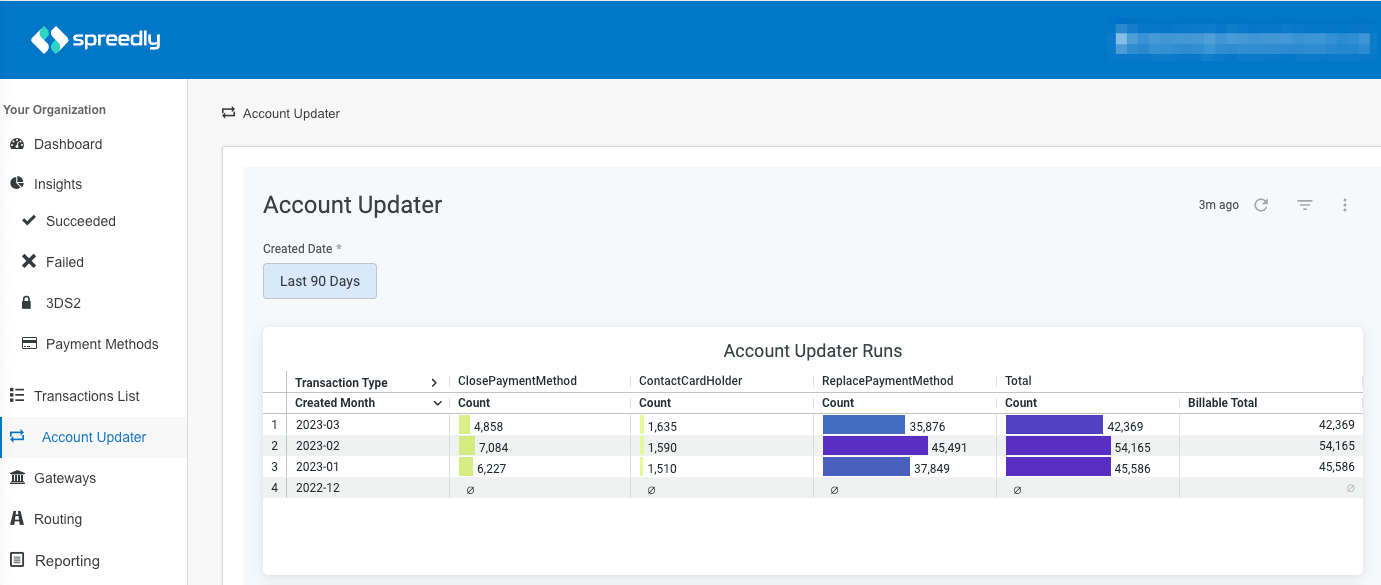 The Created Date filter at the top will allow you to select a specific range of dates to view Account Updater runs, up to a limit of 12 months of history:
The Created Date filter at the top will allow you to select a specific range of dates to view Account Updater runs, up to a limit of 12 months of history:
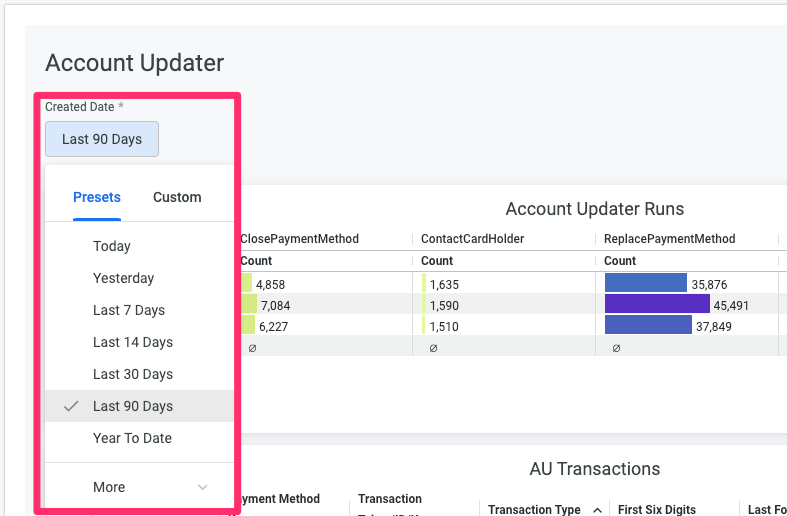
AU Transactions Table & Downloading
Below the updater runs summary is a table containing all transactions for your selected date range (as set by the Created Date filter noted above) including created date, payment method key, transaction token/ID/key, transaction type and card details including first six digits, last four digits, expiration month, and expiration year:
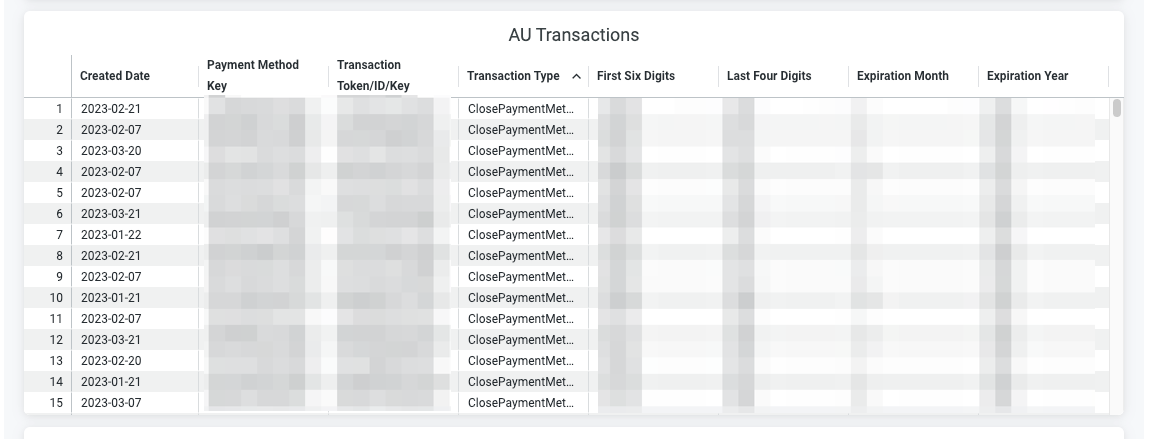 This detailed transactions table can be downloaded by selecting the “Tile Actions” menu at the top right and choosing “Download data”:
This detailed transactions table can be downloaded by selecting the “Tile Actions” menu at the top right and choosing “Download data”:
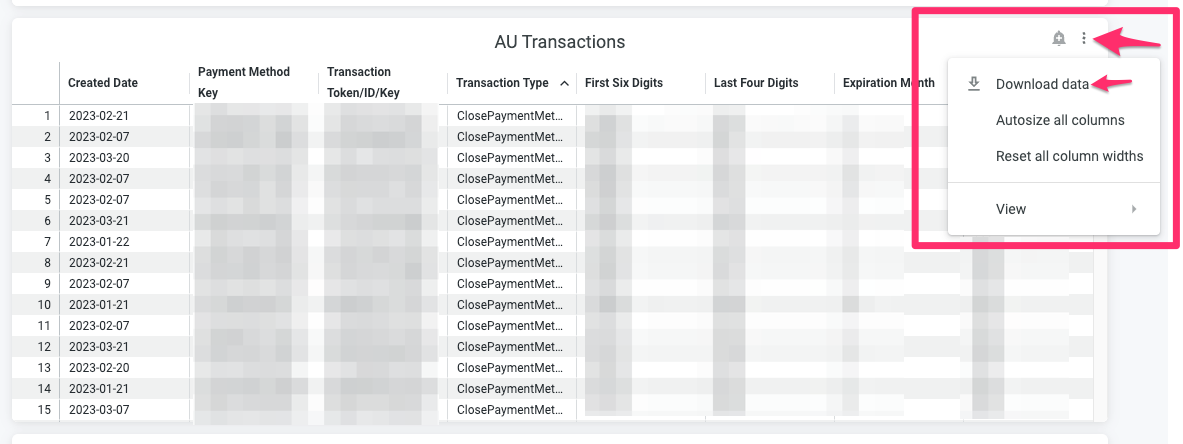 The download can be in a number of formats (CSV, Excel, JSON) and please note: to ensure that you retrieve all transactions for your selected time period, be sure to expand the “Advanced data options” section and select “All results” under the “Number of rows to include” section:
The download can be in a number of formats (CSV, Excel, JSON) and please note: to ensure that you retrieve all transactions for your selected time period, be sure to expand the “Advanced data options” section and select “All results” under the “Number of rows to include” section:
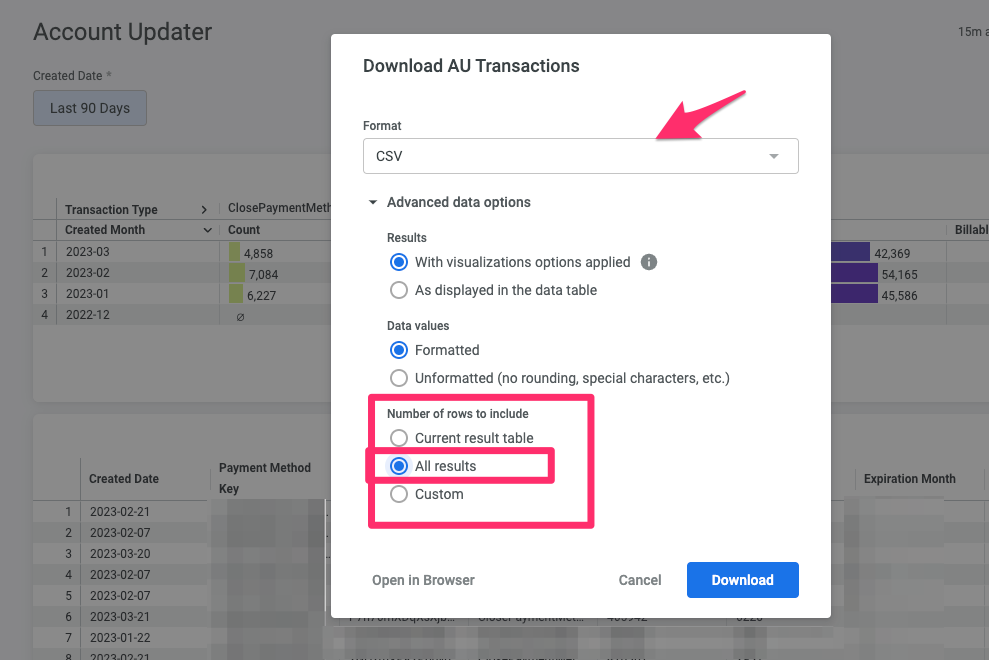 Note: attempting to download a greater volume of available data (such as all 12 months of available range) may result in slowness.
Note: attempting to download a greater volume of available data (such as all 12 months of available range) may result in slowness.
Additional Data
The Account Updater dashboard will also include details on Transactions by Environment, Results by Card Type, and Eligible Cards by Type:
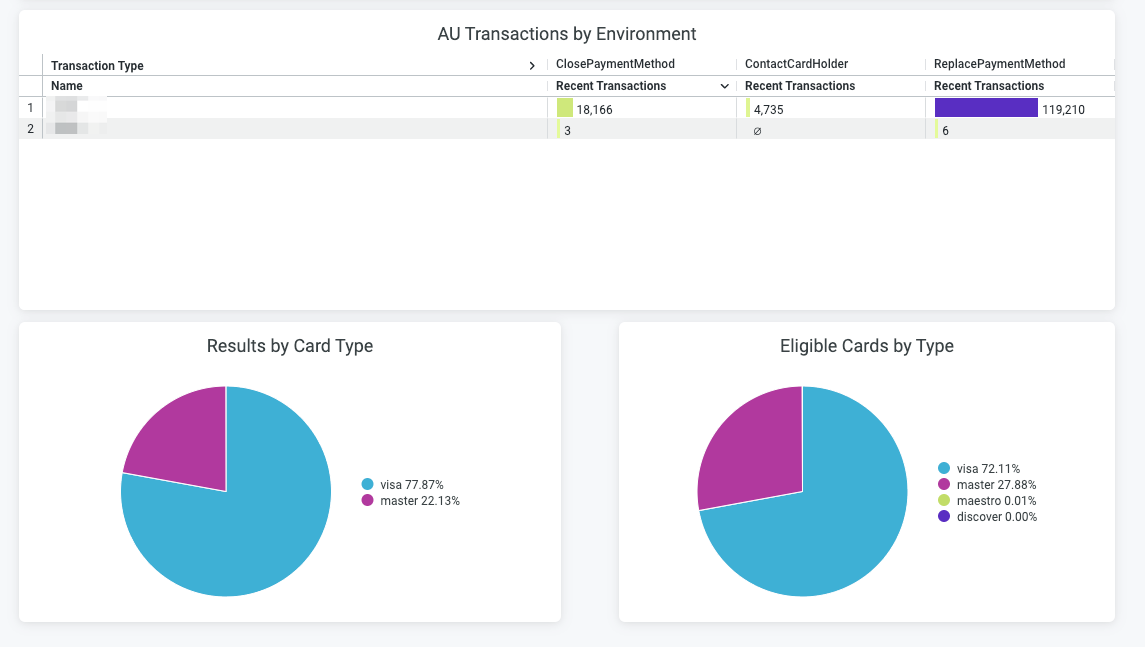
Reporting
Standard
This capability enables customers to download transaction data from right within the dashboard. One can filter on the transaction date and then download the data in a variety of formats for offline analysis. The data fields available in this view include date, transaction token, transaction type, transaction state, currency, amount, USD amount, etc. Watch this short demo video to learn more.
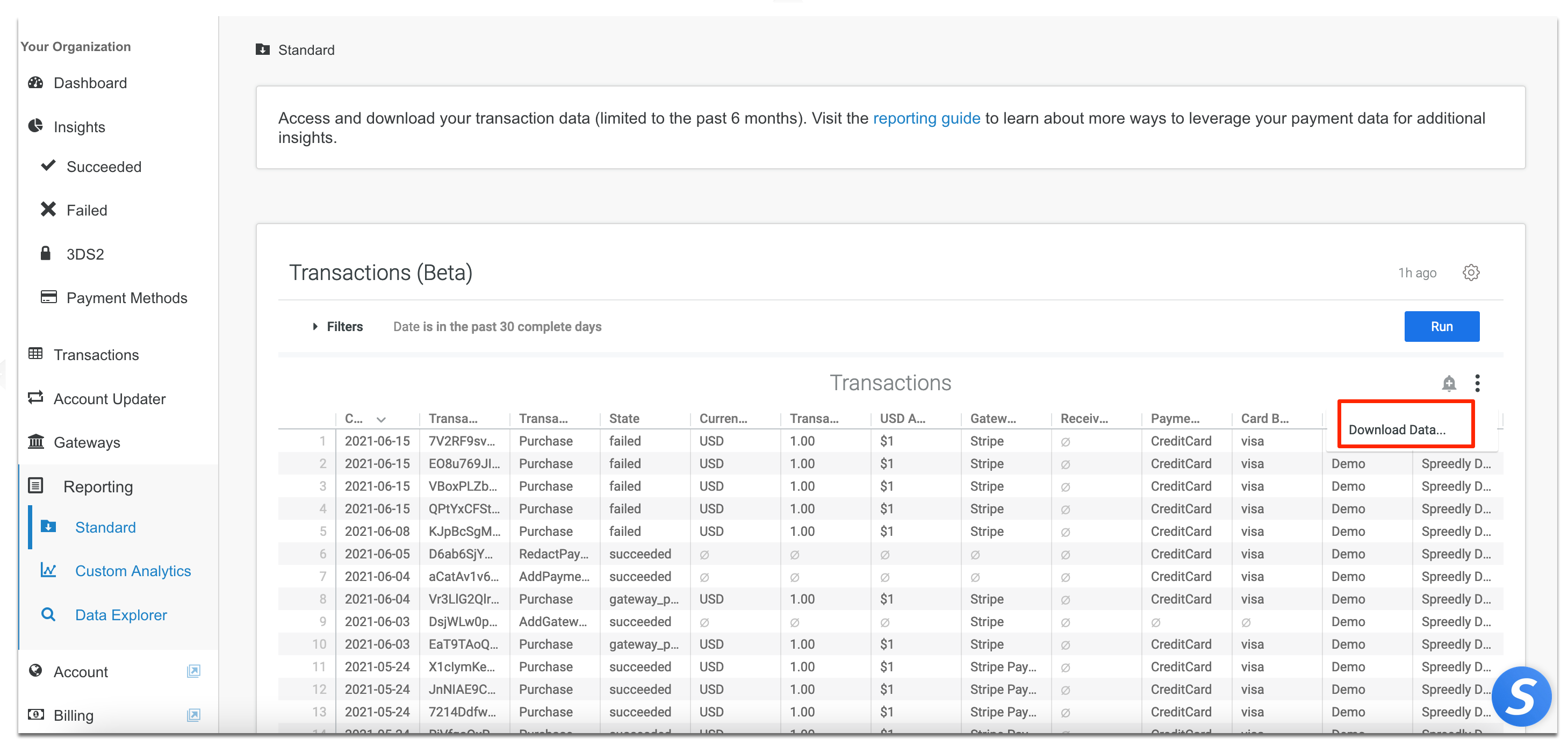
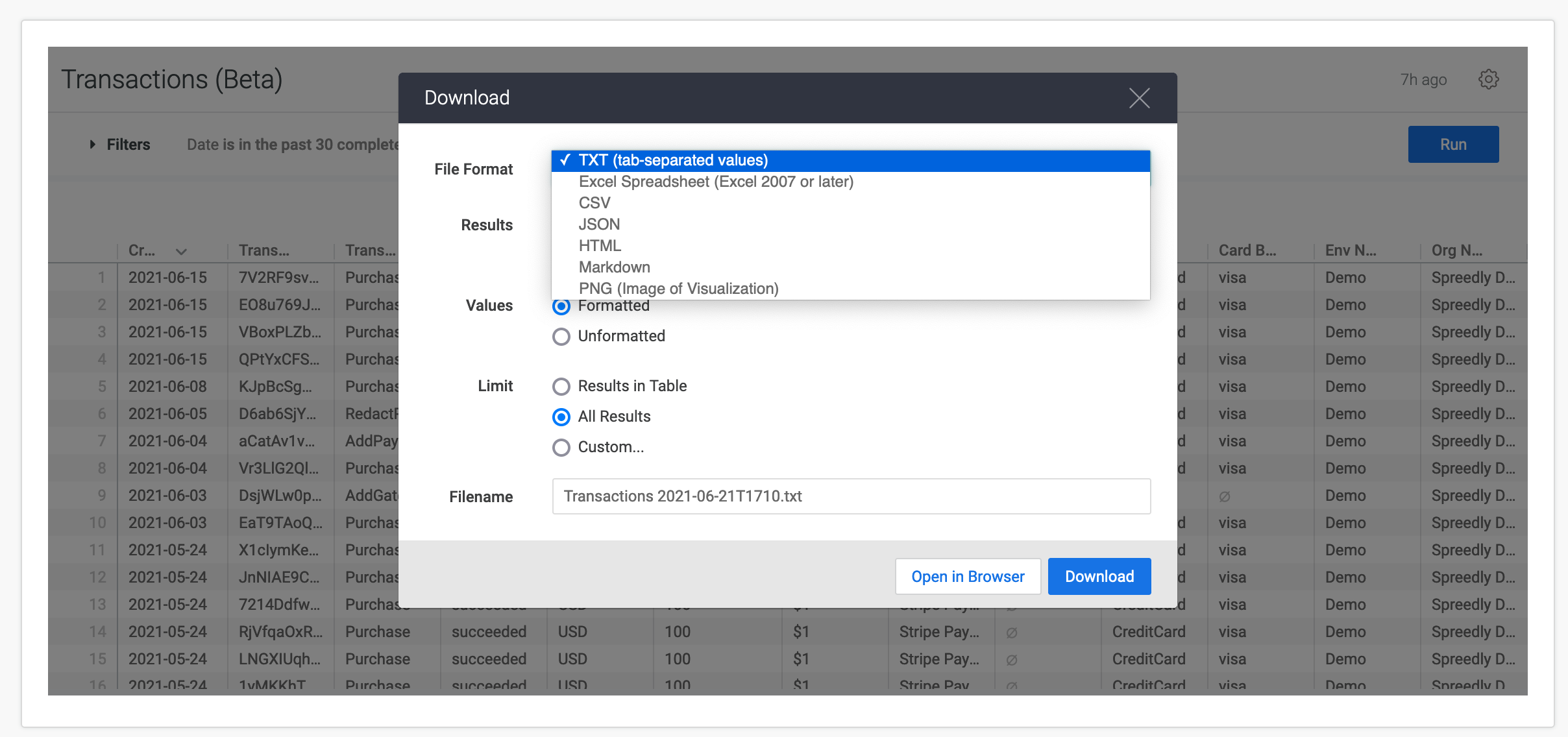
Custom Analytics
Note: Custom Analytics is available with Advanced Dashboard and may not be enabled on your account. Please visit Spreedly’s Help Center or contact your Customer Success Manager for more information.
Customers can now utilize Spreedly’s transaction data model to build their own dashboards and visualizations. Custom Analytics is powered by Looker (a Business Intelligence and Visualization tool) with Spreedly defining the data model. The data model contains the following views that customers can use to run their own analysis:
- Transactions
- Gateways
- Receivers
- Organizations
- Accounts
- Environments
- Payment Methods
- Sub Merchants
Each of these views contains data fields that can be leveraged to create custom visualizations and charts. Visit the following demo video to learn more about how Looker enables this capability.
Here are a few demo videos that go deeper into the various capabilities that are now accessible from within the dashboard:
Overview
Deep dive into the data model
Accessing pre-built dashboards
Alerting and Scheduling
Data Explorer
Leverage Spreedly’s Snowflake powered data warehouse to get access to a near real-time stream of transaction data. Once enabled customers will be provided a Snowflake Reader Account that can be used to view and query payment data. All data exposed using this capability uses the customer’s organization id to filter data so customers have access to only their data.
Customers will have the ability to query a SQL view with the following fields:
- transaction_token
- transaction_created_time_utc
- transaction_type
- transaction_state
- transaction_message
- is_test_transaction?
- attempted_3ds?
- gateway_token
- gateway_type
- receivers_type
- receivers_key
- currency_code
- raw_amount
- usd_amount
- order_id
- payment_method_first_6_digits
- payment_method_owner_country
- payment_method_owner_state
- payment_method_issuing_bank
- payment_method_issuing_country
- payment_method_issuing_region
- sub_merchant_key
Learn more about how Snowflake enables this capability by reading their documentation here.
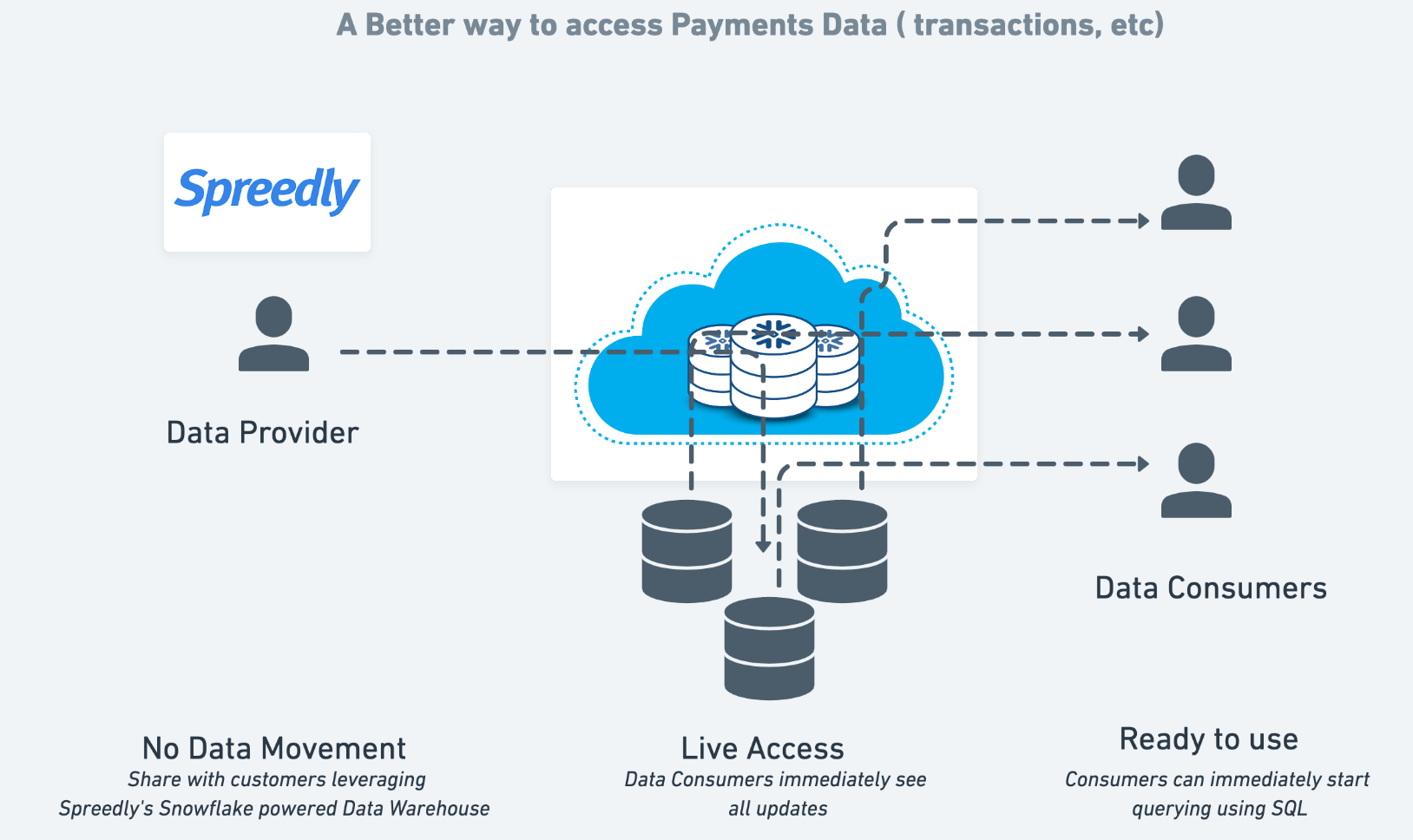
Frequently Asked Questions
Q: Can I add my own custom time filters?
Customers may use the date filter to choose various filter options.
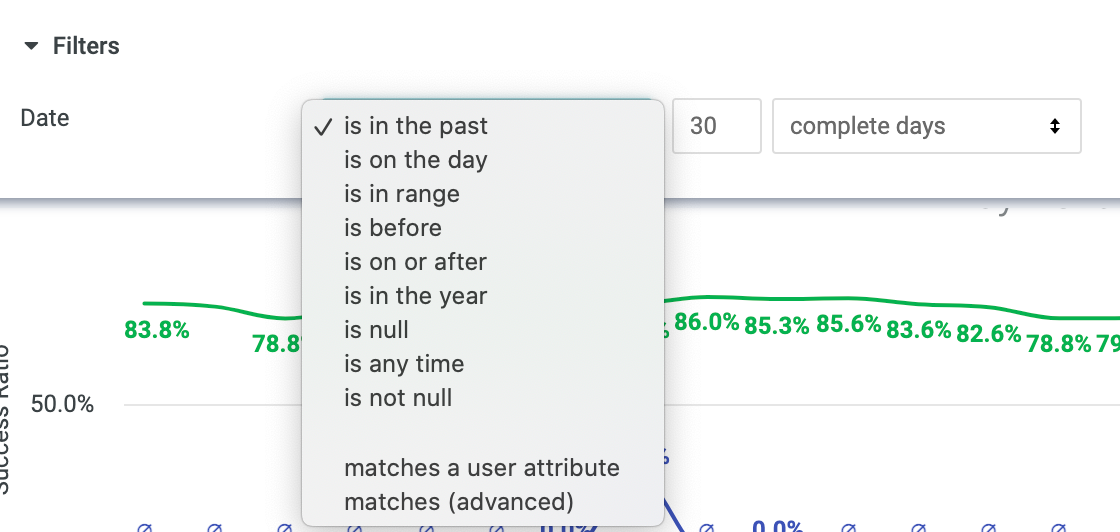
Q: How up-to-date is this data ?
The average lag time is around 60 minutes from when a transaction occurs and the data is available for analysis. The lag only applies to the following sections:
- Account Overiew on the Dashboard home page
- Funnel view on the Dashboard home page
- Insights -> Succeeded
- Insights -> Failed
- Insights -> 3DS2
All other sections like Transactions, etc are all real time.